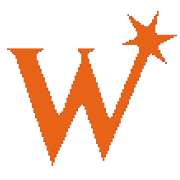
How to export texture from LEGO Games - PC Only
By
Swifty118247, in Digital LEGO: Tools, Techniques, and Projects
-
Recently Browsing 0 members
No registered users viewing this page.
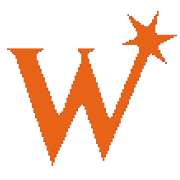
By
Swifty118247, in Digital LEGO: Tools, Techniques, and Projects
No registered users viewing this page.